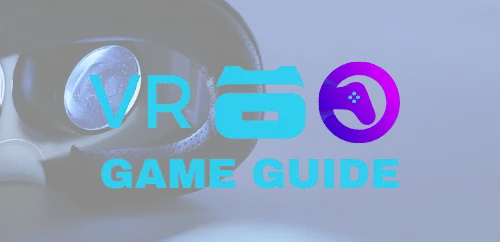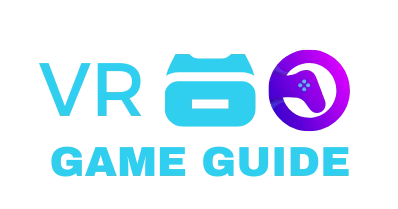Step into a new cockpit. A purpose-built headset can turn flat-screen flying into a deeply immersive flight experience.
Look for sharp panels—around 2160×2160 pixels per eye, a wide field of view near 100–120°, and refresh rates at or above 90Hz. These specs reduce screen-door effects, expand peripheral vision, and keep motion smooth during maneuvers.
Tracking and comfort matter just as much as pixels. Precise tracking and good fit help long sessions feel natural. Eye tracking can enable Dynamic Foveated Rendering and deliver a notable FPS boost when resources are tight.
This guide compares clarity, FoV, and ergonomics so you can pick the right headset that matches your PC and your flying goals. For community perspectives and model examples, see a focused discussion on headset choices.
Key Takeaways
- Best VR Headsets for Microsoft Flight Simulator.
- Target ~2160×2160 per eye, 100–120° FoV, and 90Hz+ refresh for best visual results.
- Eye tracking can boost FPS via Dynamic Foveated Rendering.
- Comfort and tracking quality are vital for long simulator sessions.
- Match headset compatibility to your PC and graphics card.
- Compare clarity, FoV, and ergonomics to find the right headset for your goals.
What matters most for Microsoft Flight Simulator VR: clarity, comfort, and tracking
Start with clarity: cockpit gauges must be legible at a glance to keep your attention on flying, not on adjusting view. Resolution per eye is the baseline—aim for ~2160×2160 per eye so text and runway markings stay readable without leaning in.
Field of view and fov
A wider field view near 100–120° improves peripheral awareness and makes the cockpit feel more natural. This helps you scan instruments, spot traffic, and keep a steady horizon reference during turns.
Refresh rate and frame pacing
Prioritize a 90Hz+ refresh rate and steady frame pacing to cut motion sickness on aggressive maneuvers. Combine smart upscaling and Dynamic Foveated Rendering to boost frame delivery when visuals are demanding.
Tracking, base stations, and eye systems
Inside-out tracking gives quick setup and portability, while base stations deliver the tightest, most stable tracking for precision cockpit work. Eye tracking unlocks DFR and can yield significant FPS gains. Tune IPD and lens alignment for sharp center clarity and long-session comfort.
Best VR Headsets for Microsoft Flight Simulator (present)
Choose a headset that matches your flying goals—some pilots want a wide panorama, others demand pixel-level clarity.
Meta Quest 3 hits a sweet spot for many: dual use as standalone or PC link, ~110° fov, up to 120Hz, and easy inside-out tracking. It’s a simple entry to microsoft flight simulator sessions without base setup.
Sharp clarity and high per eye resolution
Pimax Crystal / Crystal‑Sim targets pilots who want extreme detail. With 2880×2880 per eye, QLED+MiniLED panels, and eye tracking that enables DFR, it delivers crisp gauges and improved frame economy.
Pro-grade eye tracking and precision
Varjo Aero pairs high resolution (2880×2720 per eye) with integrated eye tracking and auto IPD. It uses Lighthouse base stations for the tightest tracking and a premium cockpit view.
- Pimax 8KX — enormous ~200° view for cockpit awareness and immersive situational flying.
- HP Reverb G2 — solid 2160×2160 per eye clarity and four-camera inside-out tracking at a friendly price point.
- Valve Index — 144Hz refresh rate and Lighthouse base stations for smooth motion and precise controllers.
- HTC Vive Pro 2 — high resolution and wide horizontal view for sustained sorties.
- Meta Quest 2 & PICO 4 — portable, approachable options with decent per eye resolution and inside-out tracking.
- Varjo XR‑4 — enterprise-tier fidelity, LiDAR inside-out tracking, and advanced passthrough cameras for mixed reality setups.
Tip: If you value easy setup pick a headset with inside-out tracking. If precision and eye tracking matter, choose a base station option and focus on per eye resolution and IPD tuning.
Dialing in the right experience for flight sim: setup, tuning, and immersion
A few careful tuning steps unlock a steady, immersive experience that keeps you flying longer.
Performance tuning: Start by setting resolution and refresh rate to what your GPU can sustain. Consider Dynamic Foveated Rendering (DFR) on eye‑tracking units to reclaim frames without losing clarity where it counts in the cockpit.
Many pilots use a 72Hz target with a 36fps cap and frame doubling via streaming tools. That trade-off can smooth motion and keep panels readable, though fast-moving scenery may show slight ghosting.
Choosing tracking
Pick tracking that fits your space. Inside-out tracking offers quick setup and comfortable seated sim use. Lighthouse stations bring the most precise head model and minimal drift for demanding procedures.
Mixed reality passthrough
Use passthrough cameras or desktop passthrough to see your yoke, throttle, and Stream/Touch decks inside VR. This keeps checklist flows and muscle memory intact during long hours in the cockpit.
- IPD and eye alignment: Small adjustments improve legibility and reduce fatigue.
- Per-aircraft profiles: Lower resolution and field view in dense airports; raise them on sparse routes.
- Software stack: Keep drivers and streaming apps current and change one setting at a time when tuning.
Conclusion
Your ideal setup starts with one question: do you want pixel clarity, a wide panorama, or pinpoint precision? Answer that, then match the headset to your PC and cockpit goals to get the most from every flight.
For an easy, friendly entry, consider meta quest for quick setup and solid headset flight sessions. If you chase pro‑grade tracking and high refresh, valve index or varjo aero with Lighthouse deliver tight tracking and smooth controls.
Pimax models push resolution and field view, while HP Reverb G2 and Vive Pro 2 balance readable panels and value. Enterprise options like Varjo XR‑4 redefine visuals and mixed reality when you want to push the envelope.
Focus on comfort over hours, tune IPD and eye alignment, and iterate settings. Small changes to tracking, per‑eye resolution, and controller mappings transform your simulator sessions into an immersive experience you’ll want to repeat.